Top 3 Free Figma Plugins for Design Systems in 2024
Top 3 figma plugins for Design Systems in 2024.
.jpg)
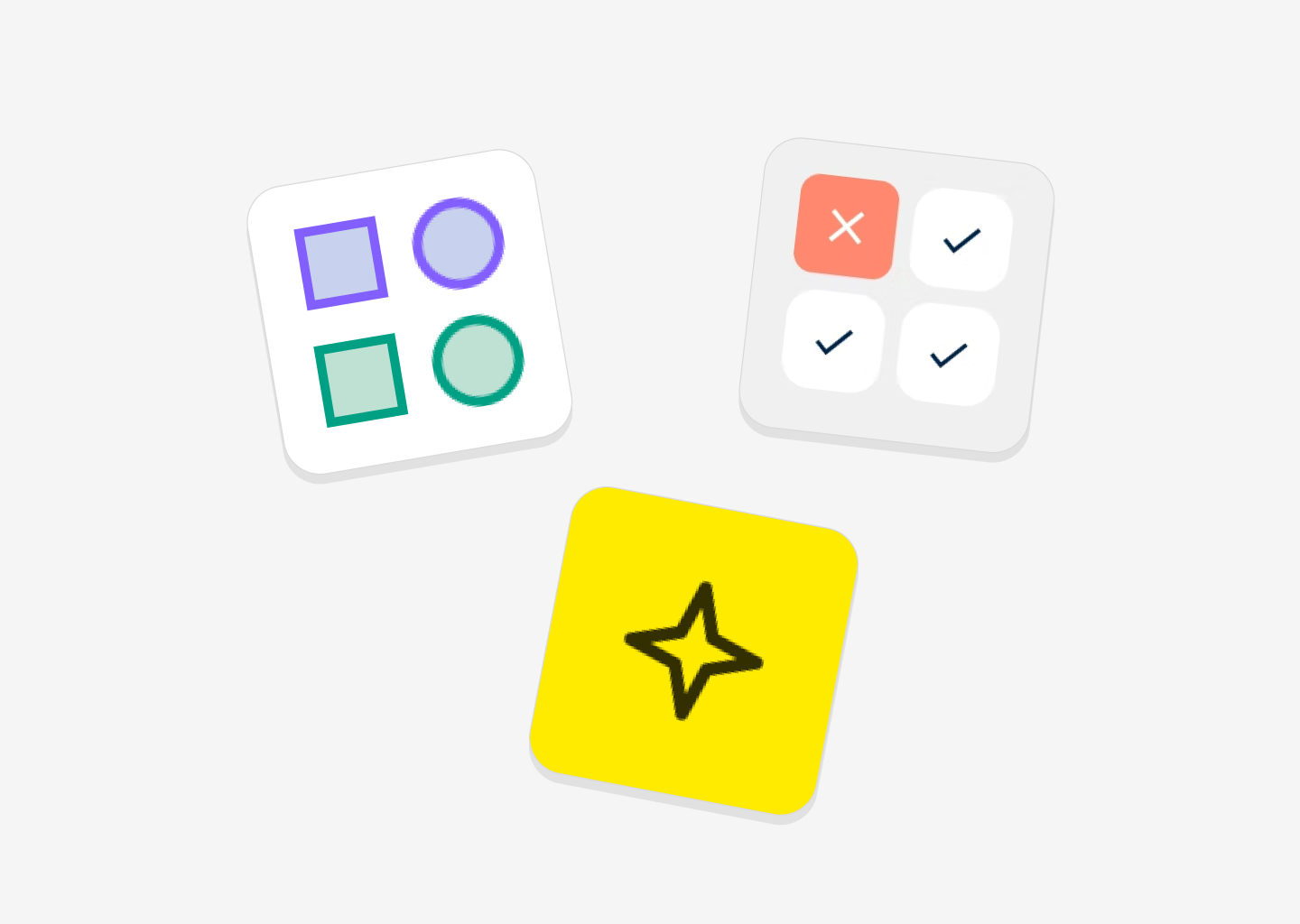
Introduction
In the dynamic world of digital design, Figma stands out as a go-to tool, offering designers a collaborative platform to streamline their workflow. One of the standout features of Figma is its plugins – tiny yet mighty add-ons that take the platform's capabilities to new heights. In this article, I will show you the top 3 Plugins we've used to build our Design System.
What are plugins in Figma?
First of all, what are plugins in Figma exactly? Figma plugins are like little helpers that extend what you can do with the platform. They're created by third-party developers and offer a wide range of functionalities, from automating repetitive tasks to introducing entirely new design tools. These plugins seamlessly integrate with Figma's interface, giving designers the power to customize their workflow and unlock new creative possibilities.
Why are they useful?
You know those moments when you're designing and you wish there was a tool to make your life easier? Well, that's where Figma plugins come in. They're like magic wands that help you do things faster and better. Whether you're simplifying complex tasks, adding new design elements, or connecting with external services, plugins empower you to work more efficiently and creatively. Plus, they're a testament to the vibrant community of designers constantly pushing the boundaries of what's possible.
When to use them and when not to use them?
Figma plugins can be game-changers in your design process, especially when you're dealing with repetitive tasks, looking to speed up your workflow, or experimenting with new techniques. But like any tool, it's essential to use them wisely. While plugins can supercharge your productivity and creativity, relying too heavily on them can sometimes lead to issues like compatibility glitches or bloated workflows.
It's important to know how to do things on your own; plugins will help you automate large tasks with one click, but they shouldn't be the protagonists of a project.
Why did we use Plugins in Koala UI Design System?
Precisely to automate tasks. There are certain tasks where we've decided to rely on plugins to ensure everything is perfect.
We'll mention it now, but for example, there are plugins solely dedicated to detecting errors throughout the Design System. This is useful precisely because, to ensure there are no errors and everything is perfect. Then the plugin tells us, "fix 50 changes at once," and this is because there are fonts without added styles, colors without styles... and tasks that would take 50 clicks can be fixed with 1 click quickly.
Design Lint · Fixing Errors
We've briefly discussed the functionality of this plugin in the previous section. Simply put, it detects problems and fixes multiple issues in as few clicks as possible.
As we mentioned in the previous post, the main difference between a Design System and a UI Kit is the magnitude of the document and the project. Design Systems are often massive projects, and since ultimately there are humans behind the tasks, humans make mistakes and we need help to detect errors.
And if the error is repeated, it's always good to be able to fix it automatically. Applying multiple changes at once.
Plugin: https://www.figma.com/community/plugin/801195587640428208/design-lint

Simple Sort · Visual organizer
One of our priorities and goals in creating the Design System was to keep it as organized and clean as possible, which is why it shouldn't surprise you that our 2 most used plugins are precisely for cleaning and organizing things.
In this case, we use manual sort to organize the components within a component set.
This helps us establish paddings and spacings uniformly and consistently.
Plugin: https://www.figma.com/community/plugin/931578032226522167/simple-sort

Clean Document · Overall cleaning
Sometimes when you dedicate so much time to creating a Design System, over time and with the use of several designers at once, layers may remain unnamed, empty layers, hidden layers, layers not alphabetically ordered... And for this, we have used Clean Document, which basically has helped us to:
- Eliminate hidden layers
- Rename layers for consistent naming
- Organize layers and pages alphabetically
Plugin: https://www.figma.com/community/plugin/767379019764649932/clean-document





